-
[ONOS] Connecting ONOS to OvSCloud/Openstack_K8s_Docker 2021. 2. 24. 18:17

<Purpose>
- ONOS controls OVS connecting two docker containers
<ONOS applications installation>
1. Click Applications in PLATFORM

2. installing Base Provider
'>' raise 'Confirm Action' window for Base Provider. then OK.

3. Done Base Provider installation

4. Installing others
OpenFlow Agent, Reactive Forwarding (this is a switch), Host Location Provider, LLDP(to see topology).
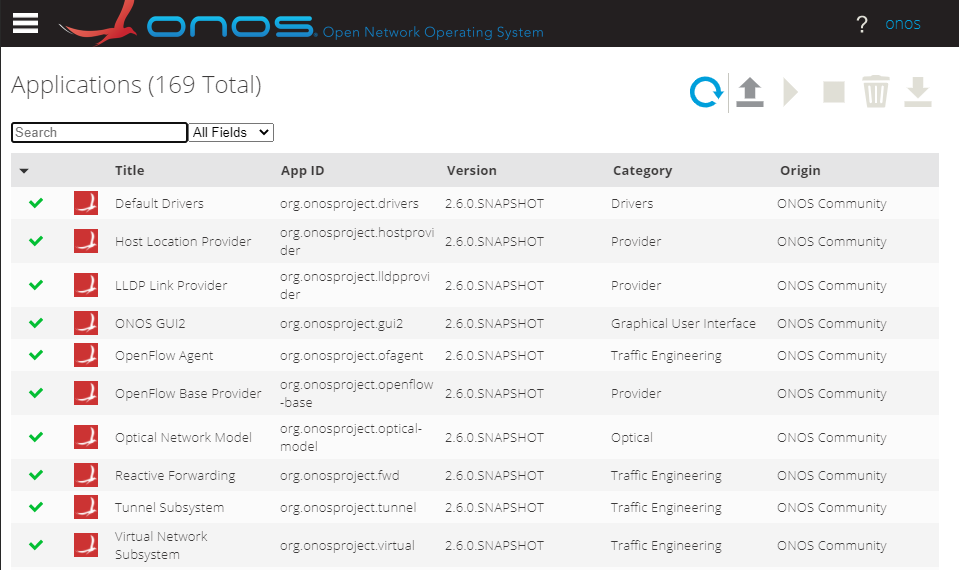
5. Checking ONOS IP address
terry@ubuntu:~$ sudo docker network inspect bridge
[
{
"Name": "bridge",
"Id": "844810ed51d3c3122a9efe4cacd9201cac83f58b30edfe0a413610bbed54fc67",
"Created": "2021-02-24T15:26:39.636855738+08:00",
"Scope": "local",
"Driver": "bridge",
"EnableIPv6": false,
"IPAM": {
"Driver": "default",
"Options": null,
"Config": [
{
"Subnet": "172.17.0.0/16",
"Gateway": "172.17.0.1"
}
]
},
"Internal": false,
"Attachable": false,
"Ingress": false,
"ConfigFrom": {
"Network": ""
},
"ConfigOnly": false,
"Containers": {
"4a5e28dbd82d12eb2861b4111dcb5d55d2a4ec2ffd005af7a46e6811457a01fa": {
"Name": "container1",
"EndpointID": "ed6fe3e6c54a336b9d9c21e1454e81cde0baa060490b9140826c2ae3bb4edf0e",
"MacAddress": "02:42:ac:11:00:02",
"IPv4Address": "172.17.0.2/16",
"IPv6Address": ""
},
"4d04a4fe63440731806f8410fccc3387d00bc7b0ecdc07aa115f555abd218304": {
"Name": "onos1",
"EndpointID": "ee997561e2492dd1e6c87800ae554d682ec3382e8ef5ecef32a1805f6d4d23e7",
"MacAddress": "02:42:ac:11:00:04",
"IPv4Address": "172.17.0.4/16",
"IPv6Address": ""
},
"9472a0ed0e7cd8bfd76e58f5acd9f692df06230027945d86ec8290501309ece6": {
"Name": "container2",
"EndpointID": "cb1215189e34010314029e8dba9e087659b285d16d93080a5440842c1a4b51e1",
"MacAddress": "02:42:ac:11:00:03",
"IPv4Address": "172.17.0.3/16",
"IPv6Address": ""
}
},
"Options": {6. Connecting ONOS to OVS
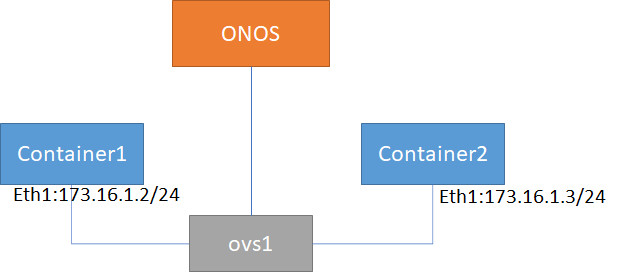
terry@ubuntu:~$ sudo ovs-vsctl set-controller ovs1 tcp:172.17.0.4:6653
terry@ubuntu:~$ sudo ovs-vsctl show
d6db2e9b-397a-40f3-b842-bb66874d6f7e
Bridge "ovs1"
Controller "tcp:172.17.0.4:6653"
is_connected: true
Port "3dde9c9d3dd84_l"
Interface "3dde9c9d3dd84_l"
Port "ovs1"
Interface "ovs1"
type: internal
Port "d2aed7715ae94_l"
Interface "d2aed7715ae94_l"
ovs_version: "2.5.9"
terry@ubuntu:~$7. Check topology in WebGUI

8. Press 'h' key to expand the topology
You can see two containers.
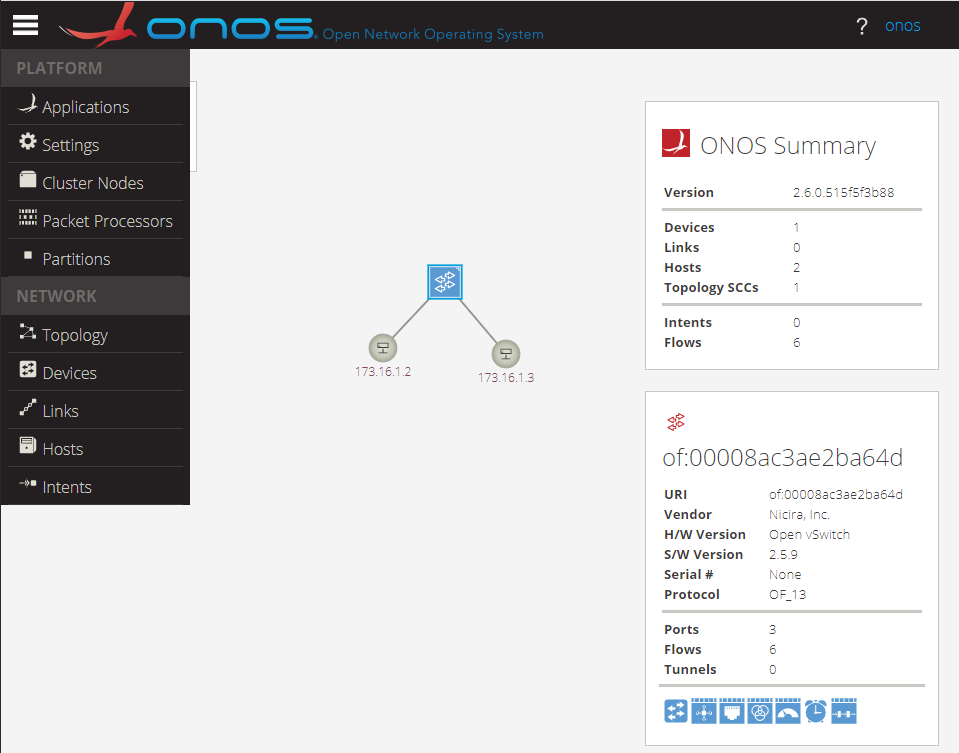
'Cloud > Openstack_K8s_Docker' 카테고리의 다른 글
[Rancher] Installation on Ubuntu 16.04 - 1 (0) 2021.03.10 [Docker] Docker Networking (0) 2021.02.24 [ONOS] Installation on Ubuntu16 (0) 2021.02.24 [Docker] Connecting two containers via OVS (0) 2021.02.24 [Docker] installation on Ubuntu 16.04.7 LTS (0) 2021.02.24